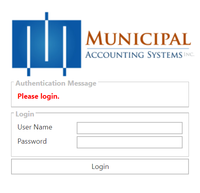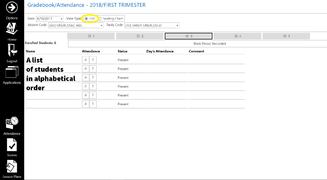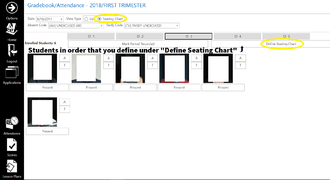Gradebook
From TSAS Library
Logging In
- Head to Wen-GAGE grade book
- Enter User Name (first initial, last name) and password
- Choose "Instructor Gradebook" for desktop access or "Instructor Gradebook Mobile" for phone access
Getting Oriented (Desktop)
This screen is full of rarely useful information. The top tells you what trimester you are editing (helpful around the trimester change). Below that is a link to change your password. Do this during your first log in. The "Resources" box contains a help guide under "Documentation." Godspeed if you care to attempt the training videos. Student information will appear below "Adds/Drops/Suspensions" if you have a student in one of those situations. We do not deliver announcements through this website.
The three buttons at the bottom (and "Options," up top) are explained below.
Taking Attendance (Desktop)
- Click the Attendance Icon on the left, third from the bottom
- The date in the upper left corner defaults to the present day. If you are altering attendance for a different day, you will need to change it.
- The View Type radio buttons will change the display of the students:
- Choose the class you wish to mark using the numbered buttons near the top.
- In either mode, pressing "A" will mark the student absent, marking "T" will mark them tardy.
- When a student is marked absent, another button will appear. Pressing "P" will mark the student present.
- The button below the student indicates their current status. Pressing it will display the student's status in previous classes that day.
- If all students are present, press "Mark Period Recorded" underneath the hour buttons.
- You know you have been successful when a check mark appears next to the hour in the button up top.