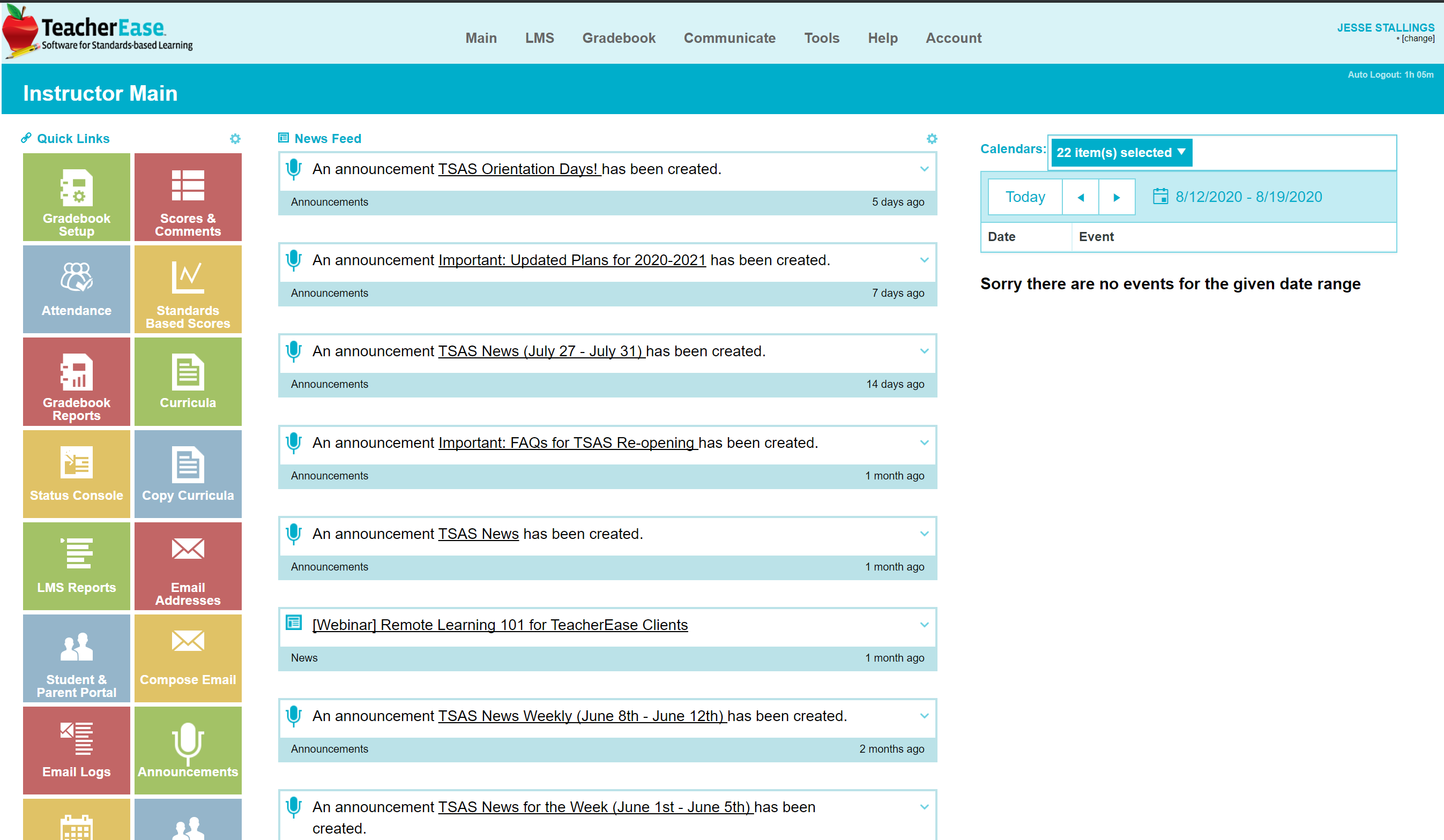Difference between revisions of "Gradebook Access"
From TSAS Library
JStallings (talk | contribs) (Created page with "200px|thumb|right|TeacherEase login screen ==Logging In== # Head to [https://tsas.org/gradebook tsas.org/gradebook] # Click "Log In" at the top # Click "Log In with Google" # Choose your @tsas.org email address and enter password if prompted. #* Parents log in with their personal email address and password on the Login screen—they do not use "Log In with Google" <br clear=all> ==Getting Oriented== File:teachereaseMain.png|class=img-fluid...") |
JStallings (talk | contribs) |
||
| Line 5: | Line 5: | ||
# Click "Log In with Google" | # Click "Log In with Google" | ||
# Choose your @tsas.org email address and enter password if prompted. | # Choose your @tsas.org email address and enter password if prompted. | ||
{{note|Parents log in with their personal email address and password on the Login screen—they do not use "Log In with Google"}} | |||
<br clear=all> | <br clear=all> | ||
==Getting Oriented== | ==Getting Oriented== | ||
Revision as of 13:18, 14 July 2022
Logging In
- Head to tsas.org/gradebook
- Click "Log In" at the top
- Click "Log In with Google"
- Choose your @tsas.org email address and enter password if prompted.
Parents log in with their personal email address and password on the Login screen—they do not use "Log In with Google"
Getting Oriented
On the left of the main screen are your frequently-used features. Customize them with the gear icon at the top of the column. All links are also available in the navigation bar at the top of the screen.
In the middle is your news feed—it contains school- and class-wide announcements and assignment information.
On the right is your calendar. Once assignments are created, they will appear here. School closures and such will also appear there. The drop-down above allows you to toggle each calendar's visibility.