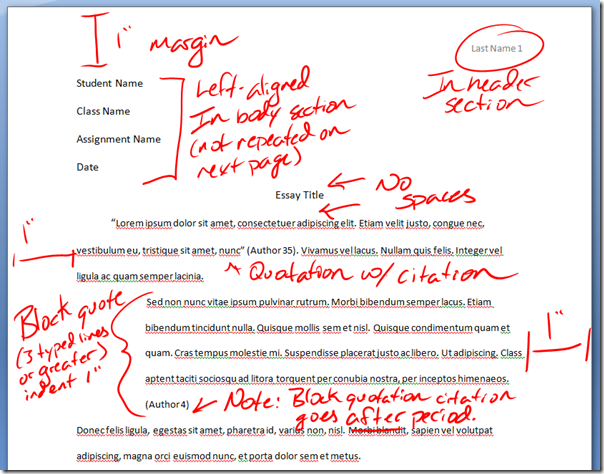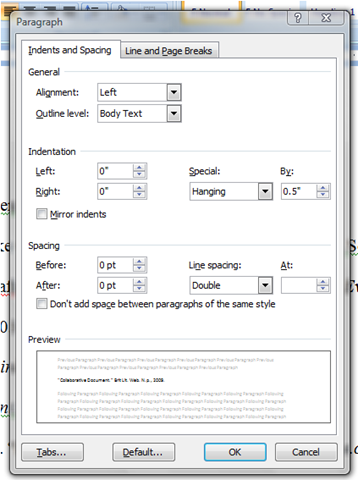Paper Format: Difference between revisions
From TSAS Library
JStallings (talk | contribs) |
JStallings (talk | contribs) mNo edit summary Tag: visualeditor |
||
| Line 1: | Line 1: | ||
[[File:Paper_example.png | [[File:Paper_example.png|Properly formatted paper|frame]] | ||
These guidelines are the default settings for papers turned in at TSAS. Your teacher may alter these or add to them for specific assignments. | These guidelines are the default settings for papers turned in at TSAS. Your teacher may alter these or add to them for specific assignments. | ||
| Line 26: | Line 26: | ||
==To Make Sure== | ==To Make Sure== | ||
[[File:formatparagraph.png | [[File:formatparagraph.png|Proper settings in Word '07|frame]] | ||
(In Microsoft Word) after you finish your paper, save it, hit ctrl+A, right click the text, then hit "Paragraph." The line spacing option should say "double", and the spacing before and after should read "0". Hit "OK," then (with the text still highlighted) check the text size and font boxes to ensure they read "12" and "Times New Roman," (or "Calibri") respectively. If not, or if they’re blank, fix them. | (In Microsoft Word) after you finish your paper, save it, hit ctrl+A, right click the text, then hit "Paragraph." The line spacing option should say "double", and the spacing before and after should read "0". Hit "OK," then (with the text still highlighted) check the text size and font boxes to ensure they read "12" and "Times New Roman," (or "Calibri") respectively. If not, or if they’re blank, fix them. | ||
Revision as of 23:33, 7 July 2016
These guidelines are the default settings for papers turned in at TSAS. Your teacher may alter these or add to them for specific assignments.
Quick guidelines:
- First Page Header
- Your full name
- Name of class
- Name of assignment
- Date turned in (not the day you started it)
- See Essay Header for document heading
- Title
- Centered
- Should be original and creative
- Should follow text formatting; do not increase the font size, underline, or emphasize
- No spaces before or after
- Text
- Times New Roman or Calibri
- 12pt
- Margins
- One inch all around
- Two inches for block quotations (See Citation guidelines for use.)
- Paragraph
- No space before or after
- Indent 1/2 inch
- Double-spaced
To Make Sure
(In Microsoft Word) after you finish your paper, save it, hit ctrl+A, right click the text, then hit "Paragraph." The line spacing option should say "double", and the spacing before and after should read "0". Hit "OK," then (with the text still highlighted) check the text size and font boxes to ensure they read "12" and "Times New Roman," (or "Calibri") respectively. If not, or if they’re blank, fix them.