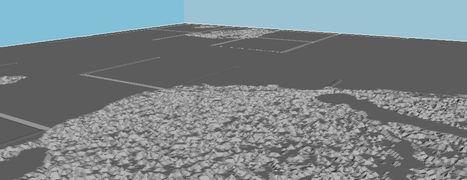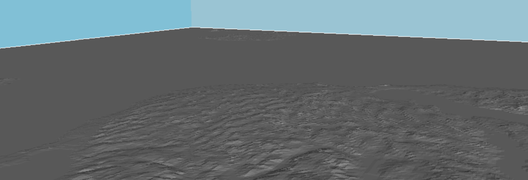Great Lakes Bathymetry
From TSAS Library
CNC Router Model
QGIS Workflow
- Download QGIS
- Download Great Lakes Bathymetry from NOAA's Grid Extract Tool or (more maps from [NOAA.gov https://coast.noaa.gov/inventory/]) by choosing "Great Lakes Bathymetry," selecting the then drawing a rectangle around the area
- Download greatlakes_subbasins.zip from Science Base
- Merge sections
- In QGIS, add subbasins.shp as Vector Layer
- Click Toggle Editing (pencil icon)
- Ctrl +A to select all elements
- Go to Edit -> Merge Selected Features
- Check that subbasins is now one polygon, Toggle Editing, save changes
- Add bathymetry rasters from NOAA's Grid Extract Tool, ensuring all area under buffers is included
- Merge images: Raster -> Miscellaneous -> Merge
- Choose raster files and name output file (e.g. greatLakes)
- Go to Raster -> Extraction -> Clipper
- Choose mask layer (greatLakes) and select subbasin mask
- If error
Output driver `GMT' not recognised . . ., select pencil button next to output algorithm and change-of GMTto-of GTIFF - If black 0-level box appears after masking, delete the files and re-run with large (-99999) number and No Data Value box selected
- If error
Proprietary Workflow (Aspire)
Video walkthrough here
- Data pulled from NOAA's ETOPO1 images, available directly here which offers a 1-minute resolution of worldwide bedrock
- Add raster image to QGIS
- Select extent desired (Raster -> Extraction -> Clipper)
- Export as .tiff
- Open in GIMP, click white area surrounding with Magic Wand Tool, then drag upward to increase threshold to maximum
- Overwrite .tiff to save
- Open in Aspire, under Modeling tab, select "Create a component from selected bitmap"
- Switch to 3D view so the changes are illustrated
- Right-click component under Component Tree, then select Properties
- Move Shape Height slider until desired relief is achieved (.95" was used for this project)
- Return to Drawing View. With image selected, choose Trace Bitmap (bird image under "Create Vectors")
- Increase threshold until outline only is left
- Switch to Toolpaths bar and select 3D Roughing Path
- Choose Selected Vector under Machining Limit Boundary, then press Calculate
- Press 3D Finishing Toolpath, then choose vector as above
- Preview the toolpaths to ensure desired results
- If image is larger than machine, use Tile Toolpaths to divide it [1]
Tool speeds used in above (wooden) image:
| Print Pass | Tool Size | Feed Rate | Plunge Rate | Print Time |
|---|---|---|---|---|
| Rough Pass | .25" square bit | 15.0 mm/sec | 3.0 mm/sec | 1:30 |
| Finish Pass | .125" ball nose | 25.0 mm/sec | 6.0 mm/sec | 4:30 |
STL for 3D Printing
- Open QGIS, add Vector, add layer file (.adf)
- Select extent (Raster -> Extraction -> Clipper)
- Save as GeoTIFF
- Add GeoTIFF to model
- Analyze to DEM (Raster -> Analysis -> DEM [Terrain Models])
- If necessary, merge the DEMs
- A balance must be made between extent and resolution. 1:50,000 creates excellent models, but cannot contain an entire lake. Above that and the file crashes my system. A further note on resolution.
- Solution to bathymetric (negative) altitude values[2]: using Raster Calculator, add bottom value to all height values
- Create STL (Raster -> DEMto3D)[3]
Laser Cut, Low Resolution
- Download shapefiles from NOAA. Superior bathymetry contours with unclear provenance is available here, with login
- Download and install QGIS and Inkscape[4]
- No need to extract files, open each in QGIS Desktop
- Add OpenStreetMap information if desired (the native support is not working at this time[5], but the plugin does)
- Right-click shapefile in left layers panel, select Properties
- Choose Filter, then create expression, e.g. "DEPTH" IN ('0', '1', '25', '50', '60')[6]
- It is helpful to use the Values box (make sure "Use unfiltered layer" is checked if changing an applied filter) to see the extent of the map's values
Ideas
- Process of creating a 3D map of the area
- Try this map with these instructions
- For OSM information, use Geofabrik.de and reformat if necessary as described here[7]
Resources
- Downloadable Great Lakes bathymetric maps from NOAA
- All bathymetric maps from NOAA
- The USGS Earth Explorer is easier to use than the above, but requires a login and download client
- Natural Earth provides shapefiles for cultural and physical elements
- Index of one arc-second images from NASA's Shuttle Radar Topography mission
Other Sources
Maps of Geography
- Clean, SVG-exportable contour maps at Contours - Axis Maps
- Earth satellite imagery from USGS, esp. those over time
- ArcGIS contour map of the Great Lakes
- Earth Explorer (3DEP, 1/3 arc-second DEM)
- LIDAR resources in case we want to machine it. I want to machine it.
- BBBike.org pulls from OSM, but extent is much too small.
- Using plywood (though very heavy) with the proper scale would approximate the contour lines of a topo map...
- Mosaicing and clipping rasters
- Historical maps from the Army Corps of Engineers
- The National Map combines many of the above resources, including ArcGrid DEM from USGS
Maps of Ecosystem
- Live Access Servers hosted by NOAA/PMEL/TMAP provide information on air quality, ocean salinity, temperature, etc.
- OceansMap, a well-aggregated set of realtime data about major bodies of water around the world, including the Great Lakes region
- Portal for Great Lakes Observing System information from the Integrated Ocean Observing system
- GLEAM lake stressor maps provide information on ecological stressors on the Great Lakes region (interactive map no longer available, but data is good through 2015). NatGeo writeup here
- Buoy data (water level, wind speed, direction, etc.) available from National Data Buoy Center
- Mercury sources and exposure pathways map from USGS
References
- ↑ Vectric Ltd. "Vectric V8 Tutorials - Tiling 3D Toolpathing." YouTube. [1]
- ↑ Geographic Information Systems Stack Exchange. "Mars DTM has all negative elevations in QGIS. Can't build STL file for 3D print." here.
- ↑ Modified from Laguna Tools. "Max CNC Tutorial 3D Landscape." YouTube. here.
- ↑ Stack Exchange answer here
- ↑ "OpenStreetMap in QGIS." OpenStreetMap Wiki. here.
- ↑ Geographic Information Systems Stack Exchange. "QGIS choose contour line labels." Here
- ↑ Geographic Information Systems Stack Exchange. "Load .osm.pbf file in Qgis." here.