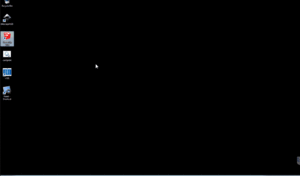SketchUp on the Desktop
From TSAS Library
To get started with 3D printing, we need to install SketchUp, a program that allows us to create 3D objects, and a few extensions that will help us print our creations.
When creating a 3D object on the computer, it is possible (and very easy) to create objects that are "impossible" in real life (imagine a balloon with a hole in it). Luckily, SketchUp users have created a few extensions that show us problems in our designs before we try to print them. Solid Inspector² is one of those extensions. The second extension, SketchUp STL, will give us a file that we can print.
- Download SketchUp here (for Mac, PC or Linux Wine), or open it SketchUp Logo if already installed
- Download the Solid Inspector² extension, and the Sketchup STL exporter to a known location
- To install the extensions, open SketchUp then click the "Window" menu up top
- Click "Preferences"
- Click "Extensions" on the left
- Click "Install Extensions"
- Navigate to the location of Solid Inspector², then click open and click OK a few times
- Complete steps 1–5 for Sketchup STL
Want to start building? Head to 3D Printing Badge to make your first project!
| 3D Print Training Series |
|---|
| Next up: Making the 3D Printing Badge |